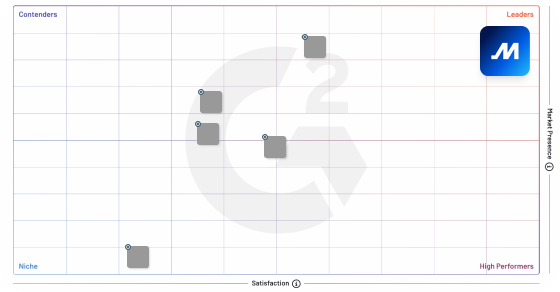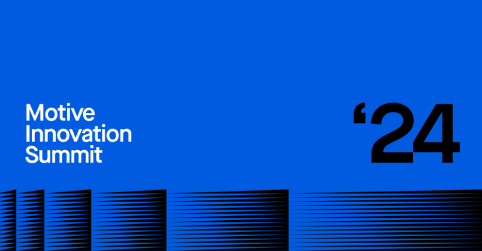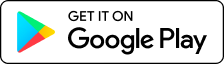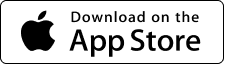AI Dashcam:
Installation & support
The most up-to-date info about our dual-facing & road-facing dash cam models.
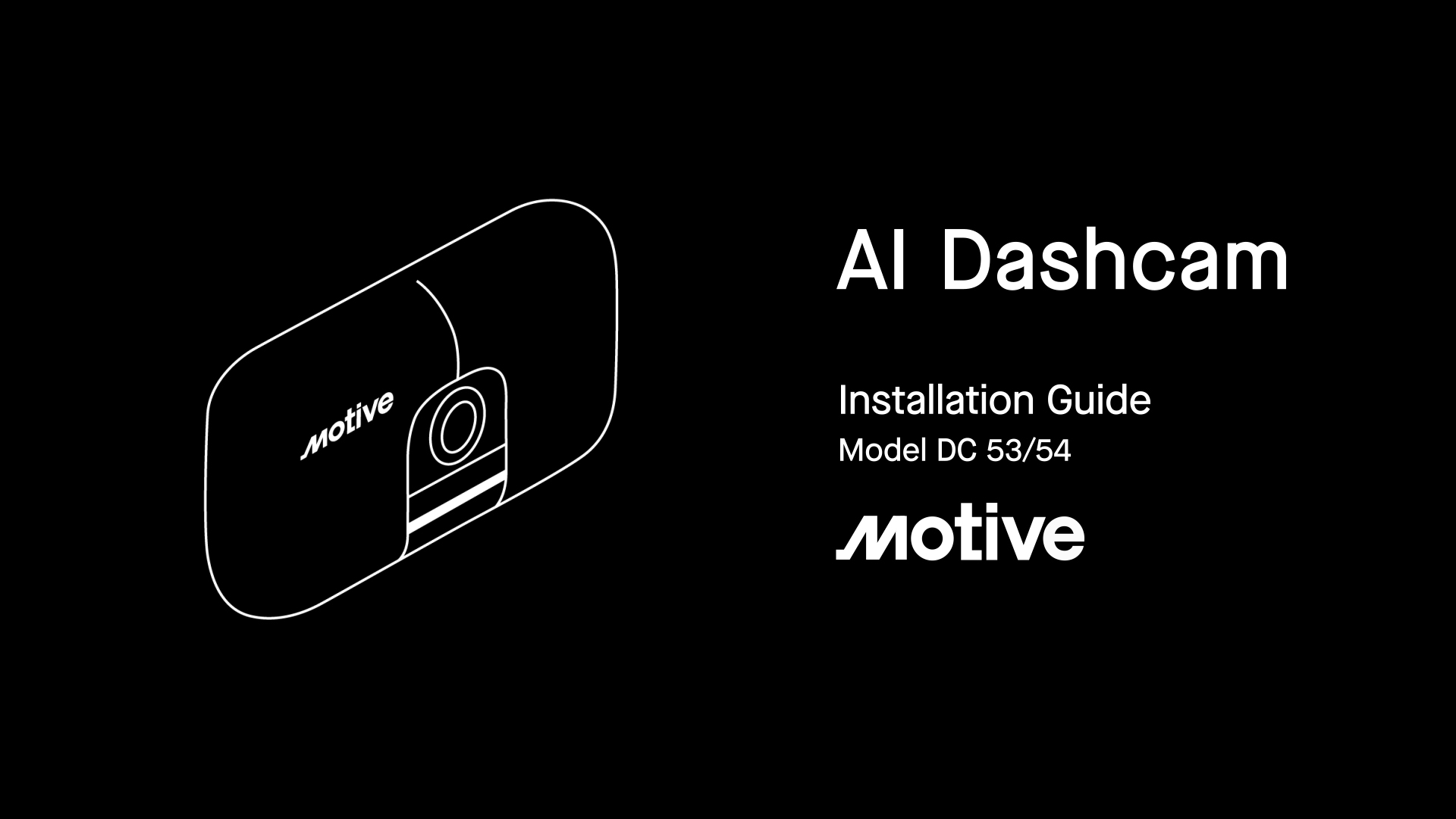
Step-by-step guide
01
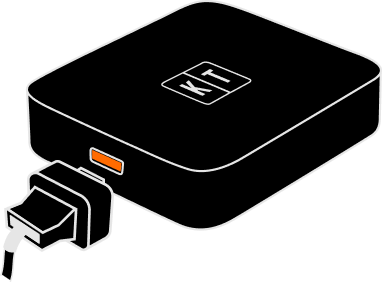
Before you begin
Make sure you’ve installed a Vehicle Gateway (LBB-3.55CA or higher.) You can find the version number on the bottom of the device.
Helpful documents
In-cab alerts
When unsafe driving behavior is detected, the AI Dashcam automatically notifies drivers through a combination of visual and audio feedback. Learn more
Visual alerts
Camera is recording
Quick Capture
Live stream
Unsafe driving behavior
Harsh Event
Login alerts
Device issues
Firmware update
Audio alerts
Quick Capture
With the push of a button, drivers can record anything they see worth documenting and share it directly with their safety team.
Innovative safety features
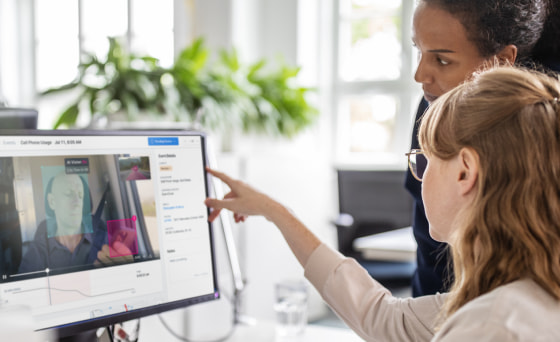
Automated coaching
Access contextualized and prioritized video footage by our in-house safety team and proprietary event intelligence to help focus your coaching conversations.

Safety Score
The customizable Safety Score evaluates driver performance over time for an accurate measure of driver risk.
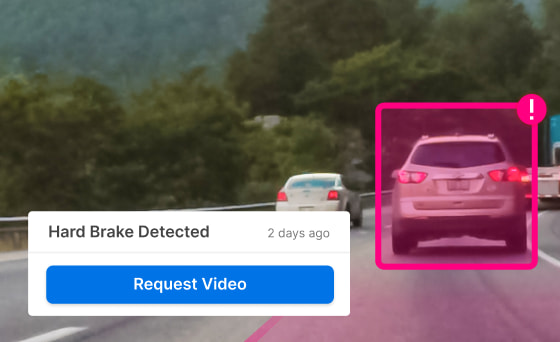
Video recall
Retrieve HD footage from anytime within the past 68-104 hours to prove innocence and/or avoid third-party liability in case of an accident.

Dashcam health
In your Safety Hub, you can check the connection status of any driver’s dashcam, plus get instantly notified if there’s a problem.
Troubleshooting
How to get a test image from the AI Dashcam
If your Motive Driver App fails to get the test image from the AI Dashcam, and you’ve confirmed that the LED lights are powered ON, then follow the steps below to resolve the…
AI Dashcam installation guide
Congratulations on making your fleet safer with your new AI Dashcam! Getting setup will take about 20 minutes and we’ll walk you through every step of the way. First, make sure you have…
AI Dashcam support hub
Use this list of articles to get help with the topics you’re most interested in, from learning how AI-specific features work to removing the camera mount and so much more.
Discover the power of Motive
Need additional help? Feel free to reach out to us.
Call us at 1-855-434-3564 or email us at support@gomotive.com