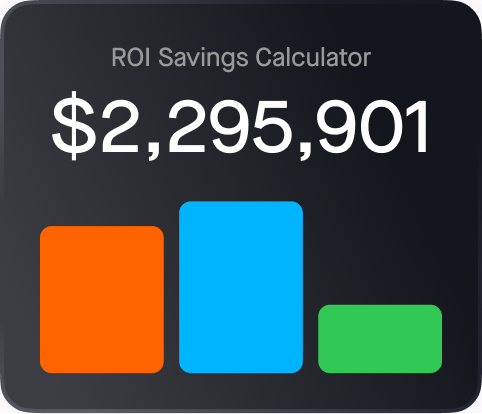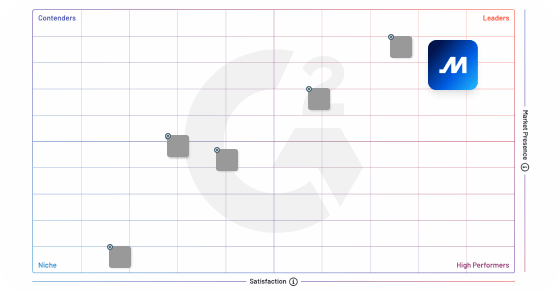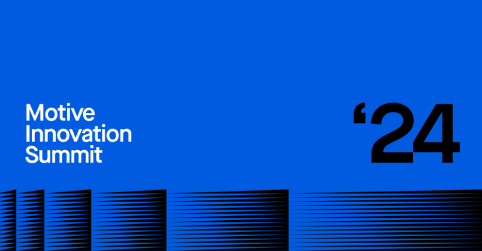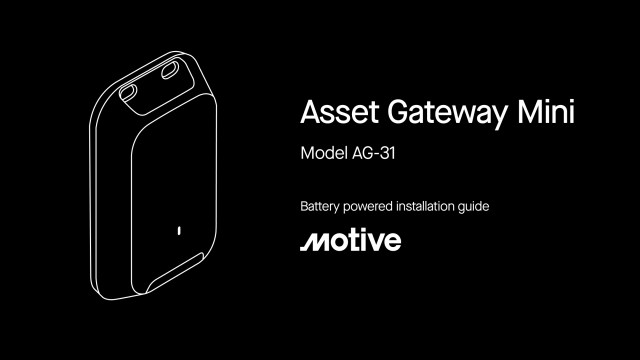Asset Gateway Mini:
Installation and support
Under normal operations, the LED will not flash until the reset button is pressed.
Getting started
01
Get fleet admin credentials
If you’re managing the entire Asset Gateway Mini installation process, you’ll need to be set up as a fleet admin in your company’s Motive Fleet Dashboard. An existing fleet admin can help you attain these credentials.
03
Go to the Devices tab
Follow the in-app instructions that guide you through installing your Asset Gateway Mini.
04
Log into the Fleet Dashboard
Use your fleet admin credentials when logging in.
05
Select an asset
Either add a new asset or edit an existing asset from the Assets tab of the sidebar menu.
06
Assign your Asset Gateway Mini
Use the serial number (printed on the back of the device) to assign your Asset Gateway Mini to the chosen asset.
07
Install your Asset Gateway Mini
Choose your preferred setup, battery-powered or cable-powered, and follow the corresponding directions for installation.
08
View your asset live on Fleet View
Your new Asset Gateway Mini will be activated and taking software updates. Once the Asset Gateway Mini is fully set up, you’ll be able to track your asset on both the Motive Fleet App and Motive Fleet Dashboard.
Installation support articles
Choose your preferred setup to view the relevant instructions.
Battery powered
Install the Asset Gateway Mini in less than 10 minutes on unpowered assets. No cables are needed for this setup.
Cable powered
Install the Asset Gateway Mini using the three-wire cable to connect to the asset’s power source.
Understanding LED behavior
Under normal operations, the LED will not fash until the reset button is pressed.
Blinking blue
Device is setting up.
Solid blue
Device is working properly.
Solid yellow
Device has poor LTE connectivity.
Solid red
Device has a low battery.
Blinking white
Device is performing a firmware update.
Getting familiar with the Asset Gateway Mini
Variable check-in rate
Installed as a battery-powered device, the Asset Gateway Mini has a default check-in rate of 12 hours. Check-in rates can change to more frequent or less frequent depending on your needs.
Long-lasting battery
Asset Gateway Mini is designed with battery life in mind. With our power management system, on 2 pings a day, our device is expected to last at least 5 years under normal circumstances.
Idling, utilization, and engine hours
Installed as a cabled device with an ignition signal, the Asset Gateway Mini tracks when an asset is moving, stationary, and idling in the asset trip history. Asset utilization and engine hours can be accessed in reports.
Troubleshooting
How to activate my Asset Gateway Mini
In order to turn on your Asset Gateway Mini, you have to press the pinhole button on the side of the device. Follow the link below to see how to do that.
Installation completed, but I don’t see a location
If you’ve already assigned and installed your Asset Gateway Mini, but no location is showing up on your dashboard after 24 hours, follow these troubleshooting steps.
How to change the number of check-ins a day
If you want to have more frequent or less frequent check-ins, you’ll be able to change those settings in our Asset Profile page. Follow these steps to learn how.
Discover the power of Motive
Need additional help? Feel free to reach out to us.
Call us at 1-855-434-3564 or email us at support@gomotive.com